When updating employee records in iSolved, it’s important to enter effective-dated changes correctly. Some Employee Maintenance screens within iSolved show a summary list of records with effective dates in the top panel and details of the selected record in the bottom panel of the screen. You will also see a dark blue action bar with options to Add New or Edit. These screens allow for effective-dated changes, and it is important to enter these changes correctly.
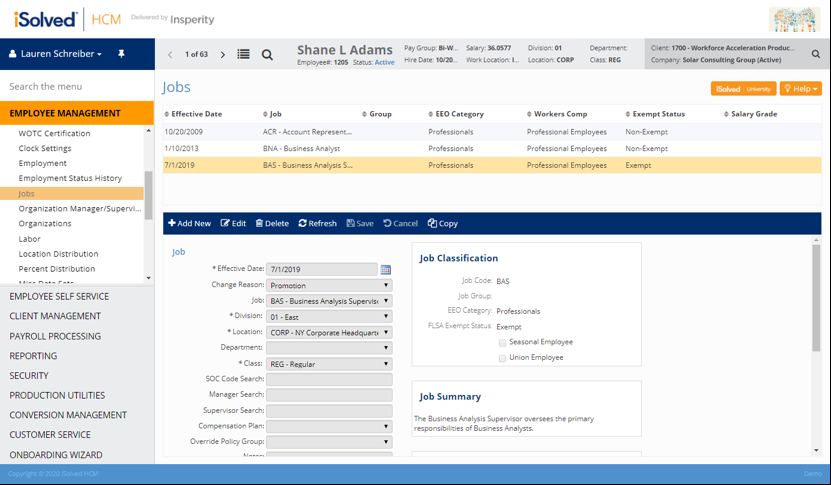
When entering a new record on these screens, you should always use the Add New button instead of the Edit button. The Edit button should ONLY be used when you are truly making a change to an existing record.
For example, if the employee has moved to a new position due to a promotion effective 1/1/2020, you should first navigate to the Jobs screen for the employee under Employee Management > Employee Maintenance. Then:
- Click Add New to add a new record.
- Enter the new position with an Effective Date of 1/1/20, a Change Reason of ‘Promotion’ with the new job title, then continue to enter the rest of the required fields.
- Click Save to finalize once you have completed the entry.
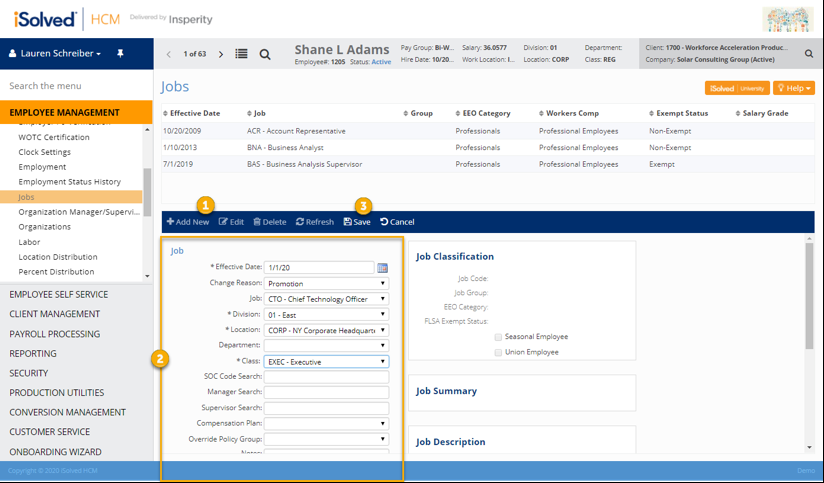
The new effective-dated change for the employee is now added to the list in the summary panel of the screen.
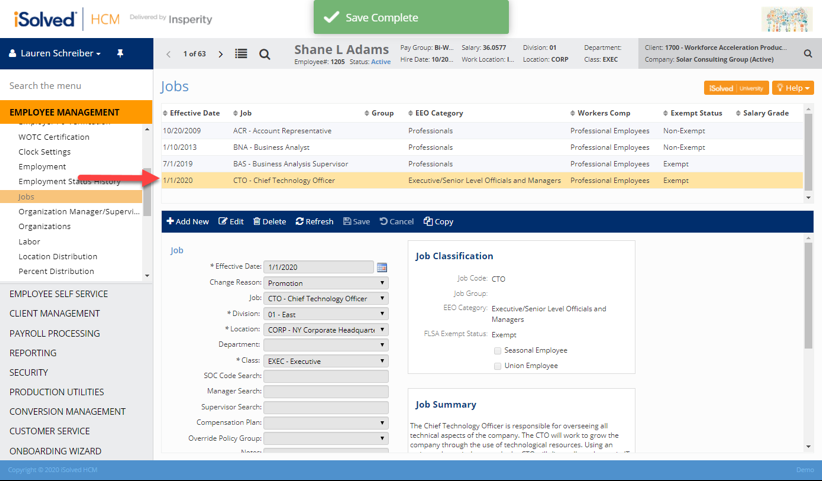
If you later determine that you made an error in the entry of that record, use the Edit button to update the record.
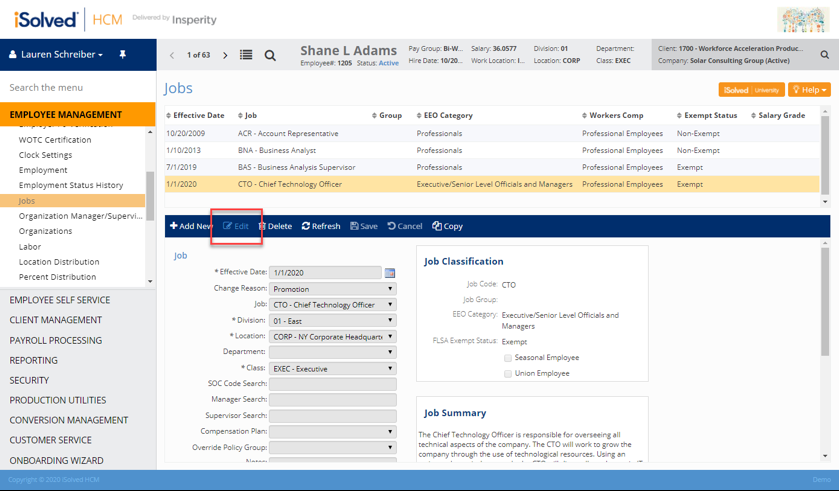
Other screens that allow you to make effective-dated changes include the employee’s salary, employment, jobs, benefits and more. By adding new records when changes occur, you maintain a running history and can easily determine the employee’s status at a previous point in time.
If you navigate to an Employee Maintenance screen that does not have the ability to enter the effective date with a new record, that means that any changes made are effective immediately, so you will need to consider how those changes affect your current payroll processes.
