W-2 season is coming, and we want to remind you that you can offer your employees the option to receive their year-end tax forms electronically through Employee Self Service in iSolved. With this option enabled, employees can opt in for electronic delivery of year-end tax forms, including W-2s, 1099s and 1095s (if using iSolved for ACA compliance). When you activate this feature, iSolved captures employees’ electronic signatures of acceptance to receive year-end forms electronically.
For employees who have opted to receive their year-end tax forms electronically, W-2 forms and 1099 forms will be available for viewing and printing online on Jan. 20, 2021.
How to setup electronic delivery
If you don’t already offer this option to your employees, you can follow these steps to set up electronic delivery of tax forms in iSolved:
- Ask your assigned payroll specialist to activate this feature for your company.
- Confirm that you have received notification from your payroll specialist that the activation is successful.
- Make your employees aware of this option available to them and encourage them to login to Employee Self Service in iSolved to complete their consent to receive their year-end forms electronically.
Once your payroll specialist has activated this feature for you, employees will see a pop-up notification the next time they log in to Employee Self Service asking them to provide consent to receive year-end forms electronically.
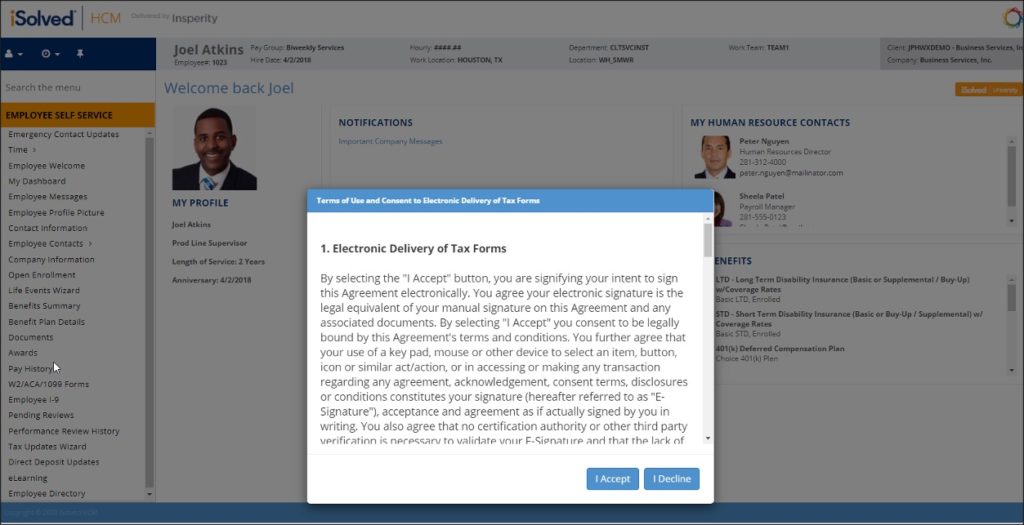
For employees who opt in to receive their tax forms electronically, hard copies of these forms will NOT be provided.
How to notify employees that this option is available to them
Here’s a sample email communication we have prepared that you can use to notify your employees:
SUBJECT: Electronic delivery of year-end tax forms is now available
The next time you log in to iSolved Employee Self Service, a pop-up notification will give you the option of electronic consent to receive year-end tax forms, as well as the option to decline. Please log in to Employee Self Service before Dec. 31, 2020, to choose electronic delivery of year-end forms.
How to see which employees have consented to electronic delivery of their tax forms
In order to see which employees have consented to electronic delivery of their tax forms, go to Reporting > Client Reports and run the Electronic Tax Forms Delivery Status report.
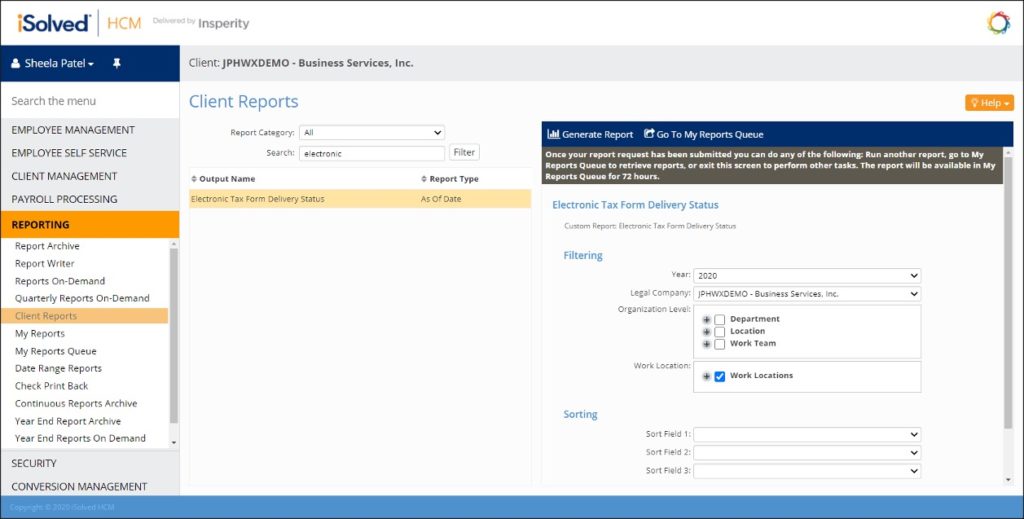
Column A of the report will display when the employee consented to the electronic delivery of tax forms. Column B will display if the employee was presented with the option and declined. Column C will display if the employee previously consented to electronic delivery of their tax forms and then later withdrew their consent.
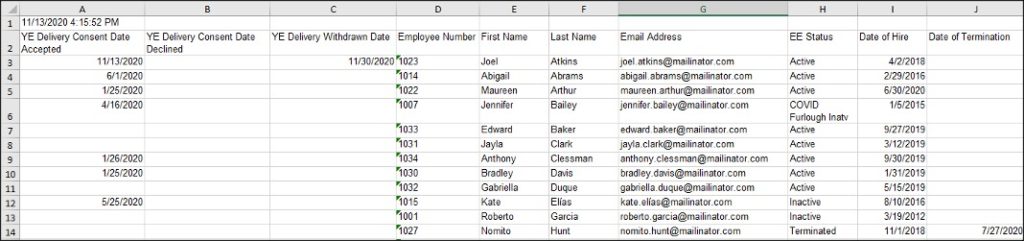
How to withdraw the consent of electronic delivery of tax forms for an employee
If an employee who has previously consented to electronic delivery of their tax forms would like to withdraw that consent, a client administrator will need to enter that on their General screen. To do this, go to Employee Management > Employee Maintenance > General, and select the employee.
Then, enter the date in the YE Consent Withdrawn field and click Save to capture the change.

If you do not wish to set this feature up for your company, no action is required.
