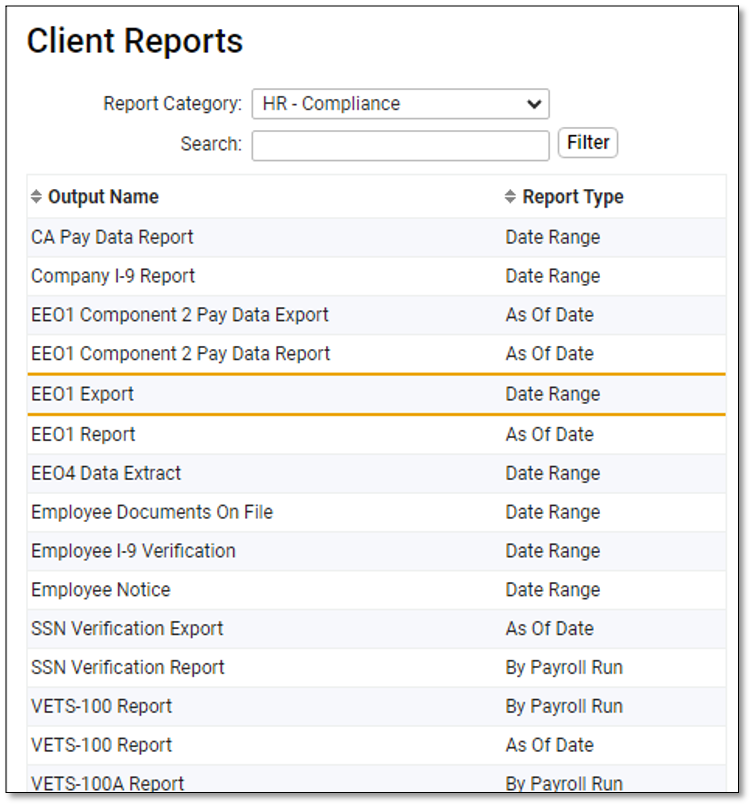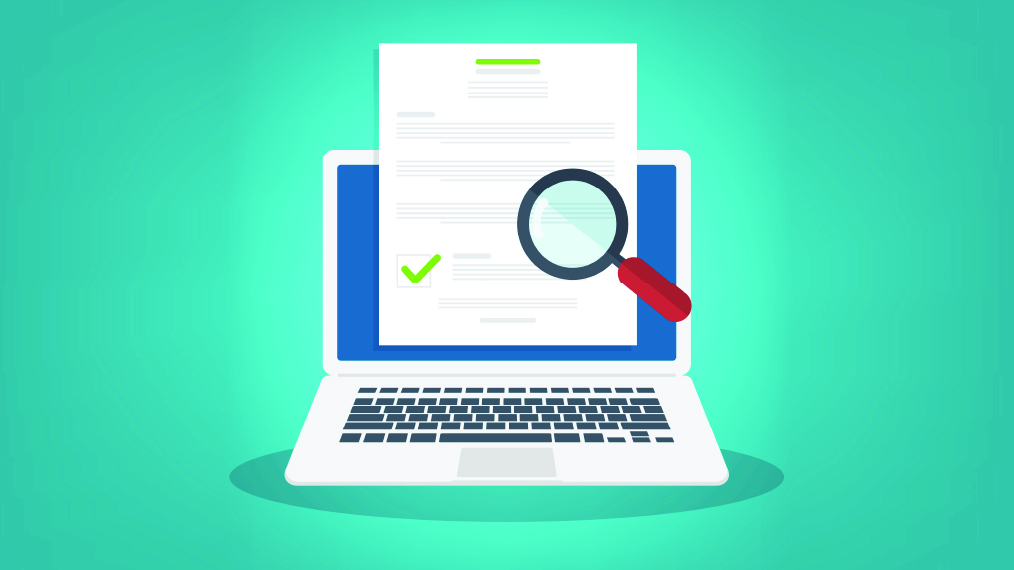The EEOC announced that the submission of EEO-1 data for 2023 opened on April 30, 2024, and closes on June 4, 2024.
Who needs to file EEO-1 reports each year?
- Companies with 100 or more employees
- Companies with fewer than 100 employees or if the company is owned by or corporately affiliated with another company and the entire enterprise employs a total of 100 or more employees
- Federal government prime contractors or first-tier subcontractors subject to Executive Order 11246 with 50 or more employees and a prime contractor first-tier subcontract amounting to $50,000 or more
What information will be needed to file?
- Company ID and unique PIN
- Company EIN and NAICS code and company DUNS number (if a federal contractor)
- Establishment address, EIN and NAICS code for each establishment or establishment DUNS number (if a federal contractor)
- Count of all full- and part-time employees on the effective date selected by the employer
- Gender and race/ethnicity of all employees
- EEO-1 job categories of all employees
Get your data ready
Requirement one: All Jobs must have an EEO Category assigned
Navigate to Client Management > Job > Jobs and ensure the EEO Category is populated for all your jobs in isolved. Don’t forget to check any jobs that may be inactive as well. If the job was active in the prior calendar year, it will need to have an EEO Category assigned.
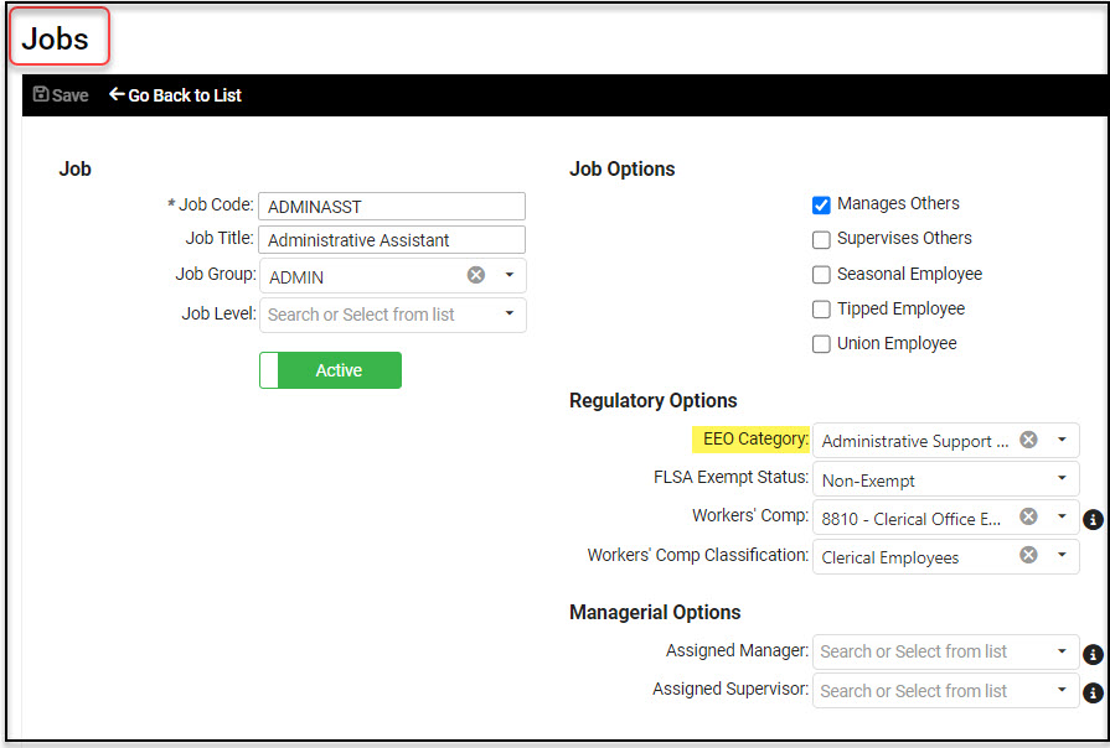
Requirements two and three: All employees must have a gender and ethnic origin assigned
An easy way to identify where updates are needed is to run the EEO-1 report. Navigate to Reporting > Client Reports and select a Report Category of HR – Compliance to filter your report list. Select the EEO1 Report – As Of Date and enter the following report criteria:
- As Of Date: Enter the period end date for the payroll you select to use for EEO reporting. This pay period must fall between Oct. 1 and Dec. 31 of the 2023 reporting year.
- Date Type: Select Period Ending Date
- Employees To Include: Keep the default ALL Active and Inactive employees
- Select the Employee Audit Report (Excel format)
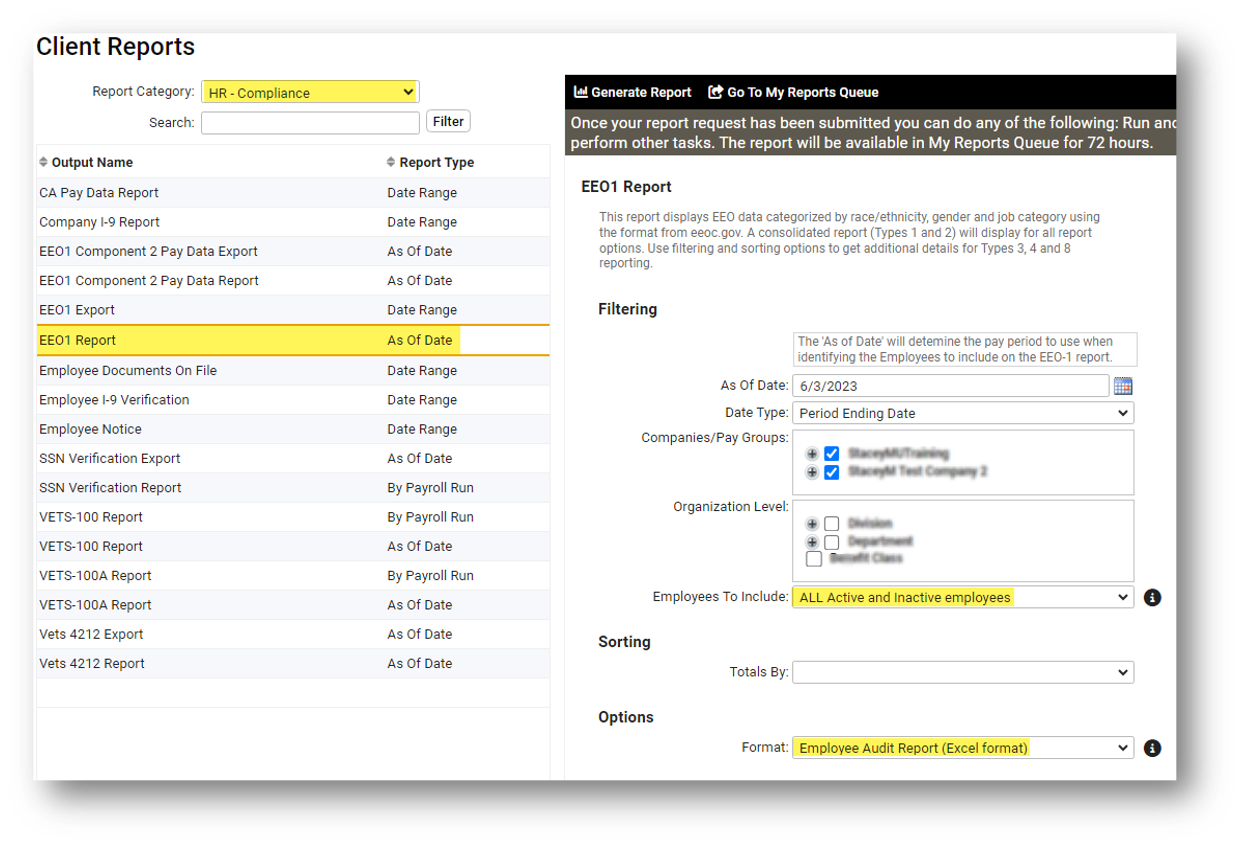
When viewing the report, page down and you will see a list of errors that need correction:
- All employees must be assigned an EEO job category
- All employees must have a gender and ethnic origin
Update your data
Ask your employees to add missing gender or ethnic origin data through employee self-service.
For clients using the modern Adaptive Employee Experience (AEE), employees will navigate to Personal > Personal Information > Federal Reporting > EEO to update their gender and race/ethnicity identification selections. They will be able to see their current self-reported status and make updates on any device: phones, tablets or computers.
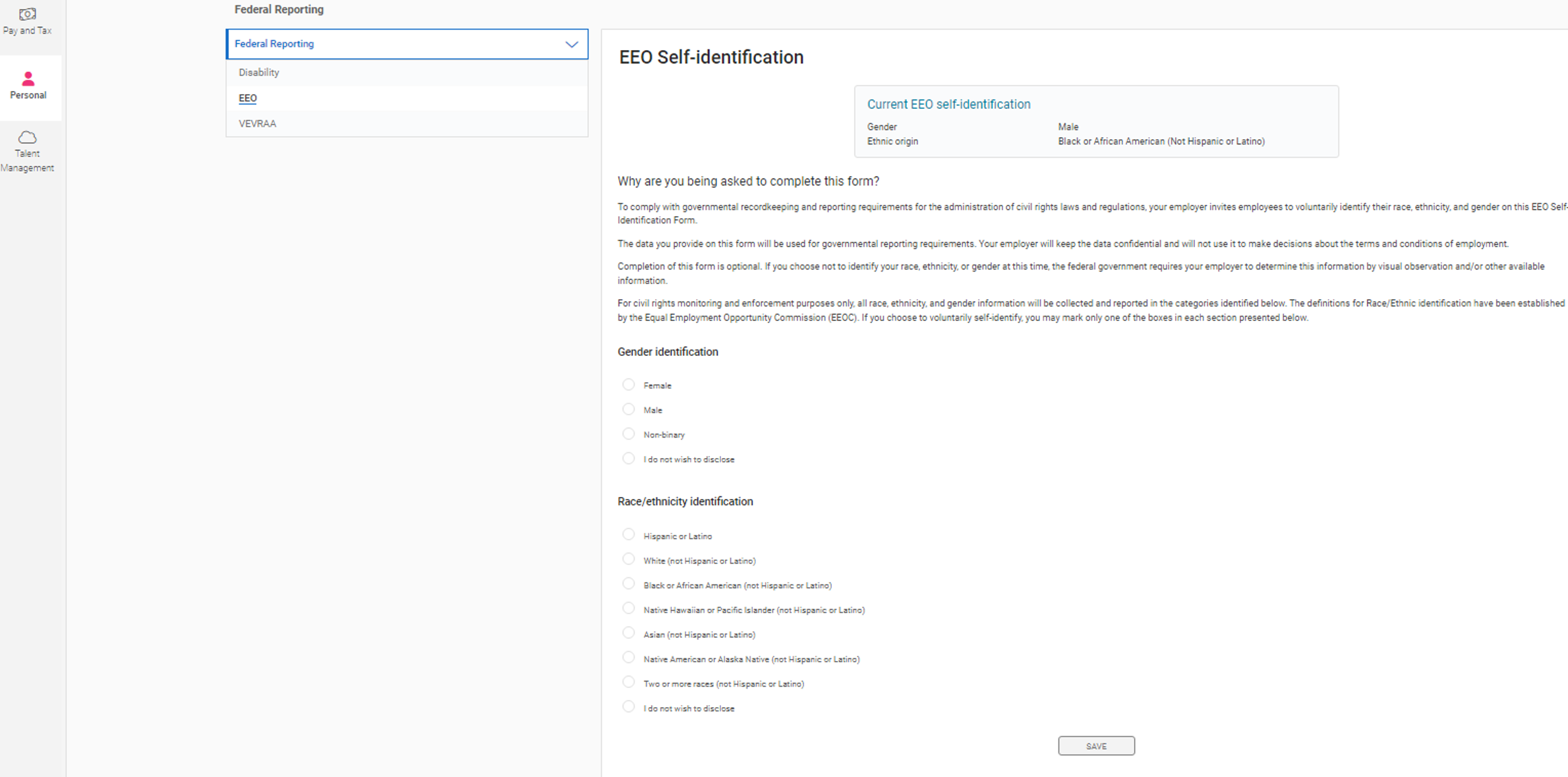
For clients using Employee Self-Service in Classic View, employees will navigate to Employee Self-Service > Federal Reporting Data > EEO Self-Identification to update their gender and race/ethnicity identification selections.
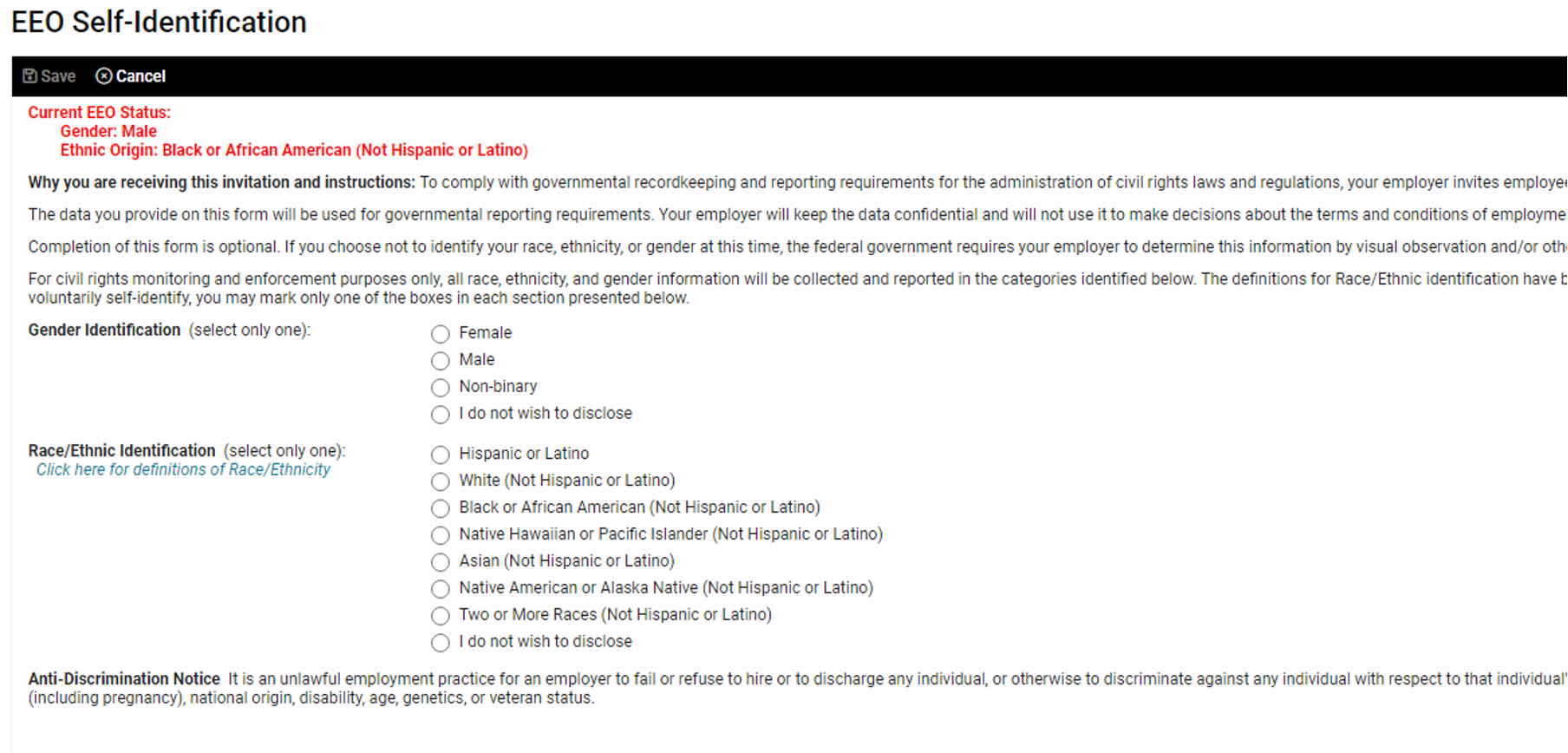
Please note: If an employee is uncomfortable answering the questions, they can select the option “I do not wish to disclose,” but the field cannot be left blank.
If your employees do not have access to make these updates, contact your payroll specialist and they will enable the appropriate security roles.
Ensure all work locations are tied to an establishment
Establishments screen links work locations to EEO-1 reporting establishments.
Navigate to Client Management > Client Maintenance > Establishments and ensure all your work locations are tied to an establishment in isolved. If you already have an establishment created, verify all your work locations are associated with the establishment. If you need to create an establishment, click the Add New button to create your establishment and then select the work locations that you want to tie to your establishment.
To use the isolved EEO1 Report or EEO1 Export, you need to link your work locations to EEO establishments and assign your company headquarters on the Establishments screen for accurate reporting.
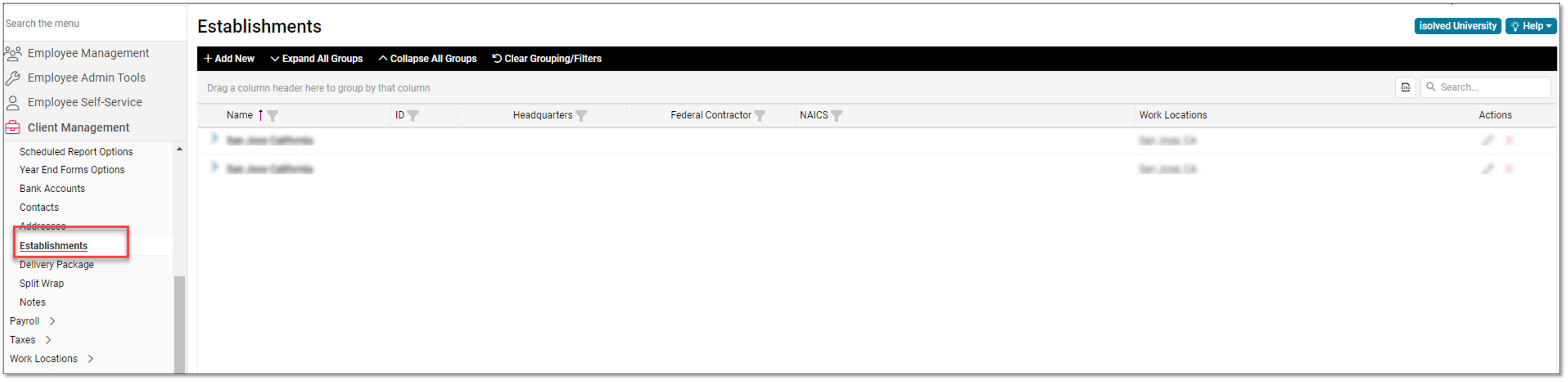
If you are a multi-establishment employer, make sure you designate one of your establishments as your headquarters to enable the Type 3 Headquarters report.
Run your EEO-1 Audit Report
Run your EEO1 Employee Audit Report again to verify all your data has been updated. Look good? Now you are ready to run your EEO1 Export Report. Navigate to Reporting > Client Reports and select the Report Category HR – Compliance to easily access the EEO-1 reports in isolved and submit your data through the EEO-1 Data Collection Portal.
For companies tracking ethnic origin, gender and EEO classifications in isolved, the EEO1 Export is formatted as a comma-delimited (CSV) file for upload to the EEO-1 Component 1 Online Filing System. This report is available on the Reports > Client Reports menu in the HR Compliance Reports category.