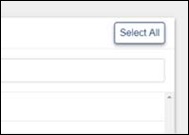Recertification flow
Users now receive email notifications when their certificates are expiring, or have expired. The notification provides a link to view relevant certificates in iSolved University.
When viewing an expired certification, an “Expired” watermark will appear on the certificate, as seen below. If the course/path associated with the certificate is still available, this screen prompts the user to retake the course/path to renew the certificate.
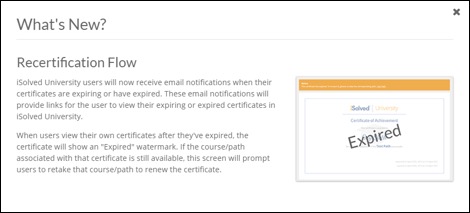
Course attempt durations
When viewing course attempt information in iSolved , you can find the duration of courses in the Attempt Details section at the top of reports that track such information. This details how long users took to complete a course, or how much time users spent reviewing course material. Please reference the screenshot below.
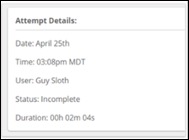
Manual course completion flag
When a course is “manually completed,” the course status is reflected in the Manual column, as seen below. This status also appears on the associated Excel report when exported.
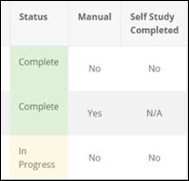
“Select All” on filter components
All filter components, such as the “User Filter,” “Team Filter,” “Course Filter,” etc., now have a Select All button in the top right-hand corner that allows you to select all possible options. This is useful when generating reports for teams, or for selecting all users and deselecting some when sending out assignments to a large majority of your company’s employees.