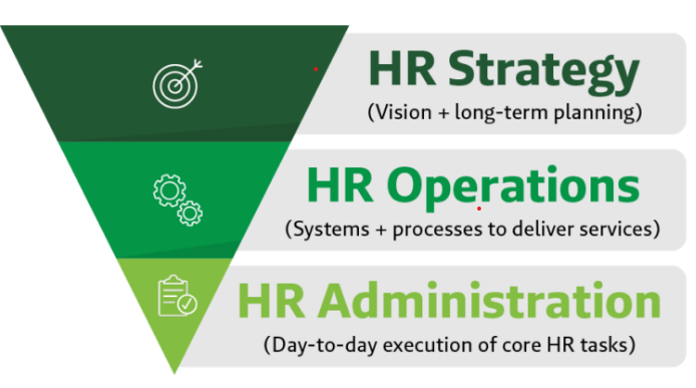The following content was originally published on the Insperity blog, a great source of information for business and HR best practices.
Here’s an uncomfortable truth: Many times, the goals we set for ourselves and others are not reached. As a workplace leader, you may play an important role in setting goals for employees.
Goals don’t have to be daunting, cumbersome or confusing. Armed with the right coaching and supportive techniques, you can guide your team to achieve their goals and enjoy all the rewards that follow.
In this blog, we’ll cover:
- Why are goals so often challenging to stick with?
- How do you help employees reach their goals?
- Summing it all up
Why are goals so often challenging to stick with?
Here are some of the most common reasons:
- The goal doesn’t tap into anything team members are passionate about or align with their core values. Without any urgency or passion to drive us, we tend to feel the goal isn’t that important and may lose focus or push it aside.
- Support is lacking from team management or senior leadership.
- The goal lacks an “end,” which usually means it hasn’t been articulated clearly and no one knows what the finish line looks like.
- The goal is too large and overwhelming. In these circumstances, people don’t know where to start or how to accomplish the goal.
- The goal isn’t perceived as a priority compared to other tasks that employees are juggling.
- Employees have no sense that they’re making progress, because that progress hasn’t been communicated and reinforced from management.
How do you help employees reach their goals?
Here are nine tips to help you with coaching employees to reach their goals.
1. Begin with the end in mind
You must clearly articulate the goal from the outset. This includes identifying:
- What, specifically, your company is looking to accomplish
- The desired timeline or target date of completion
- Definition of what success looks like and how it’s measured
- The goal’s priority level
- The potential rewards for reaching a goal
If you’ve established a SMART goal, there shouldn’t be any mystery for employees about what they need to do and by when.
2. Give them “the why”
An important way to keep everyone – from executives to entry-level employees – inspired and focused on their goals throughout the year is to reinforce the big picture. Effective leaders emphasize why a goal makes a difference to the company as a whole. After all, people are driven by a larger cause and purpose.
Explain:
- How does each goal contribute to the organization?
- Why is a specific goal important in the bigger scheme of things?
- How will everyone on the team and throughout the company benefit from accomplishing this goal?
Of course, goals also affect employees on an individual basis – it’s not solely about the company. People need to know what’s in it for them.
Discuss with employees:
- How the goal impacts them personally
- How the goal aligns with their passions and career path
- The knowledge and skills they can develop while pursuing the goal
3. Communicate frequently
If goals need to change, let your team members know immediately – along with the reason why a change has occurred. People appreciate transparency.
But this is a two-way dialogue. Conversely, your employees should notify you promptly of any issues they know of that could hamper their progress.
That’s why you should meet with your team on a regular basis – in person or virtually – to see how each employee is progressing toward their goals. In many cases, this will be monthly. However, the frequency of meetings depends on each individual employee and the level of guidance they need.
The main point is, you don’t want to wait until the last minute or until a problem has already arisen to make sure your employees are on track to meet goals.
If goals aren’t on target, be open and honest. Ask the employee how they’ll get back on track. Instead of focusing on problems, work together toward a solution.
It’s key that you avoid dictating meetings with team members. Allow the employee who “owns” the goal to lead the meeting and provide updates.
4. Solicit feedback from employees
When setting goals for employees, good leaders involve their employees in the process. If you want them to be motivated and passionate about the goal, you need to obtain their buy-in, build their sense of ownership and give them empowerment to get it done their way.
In any conversations with employees about their goals, your main task is to be a support figure and facilitator. To perform this function well, you need to ask your employees questions and get their input.
- Identify any barriers or points of friction, as well as conflicting goals, that exist.
- Find out whether a goal and its timeline are reasonable – and why or why not.
- Inquire as to how you can help overcome any issues.
- Confirm whether any additional resources are needed and procure them.
- Probe past superficial, general good news (what people are most prone to share). Brainstorm the things that could sabotage progress toward a goal.
- Ask your employees about their main plan of attack as well as contingency plans. Have they considered how they’ll work around likely challenges?
It can also be helpful to confirm with employees:
- How frequently they’d like to meet about their goals
- How they prefer to be recognized for meeting goals
By making it their plan and giving them a stake in the process, they’ll be more focused and accountable.
5. Make goals fun
Coaching employees toward accomplishing goals doesn’t have to be stiff and formal or feel like a grind. More relaxed and casual team activities can help to foster positive attitudes and high levels of engagement and maintain momentum.
A few ideas:
- Track goals with illustrations, charts or diagrams that show progress toward the goal. (Common example: A large cardboard thermometer on which participants color in the thermometer from the bottom up to the top as incremental goals are reached on the way to a larger goal.)
- Ring a bell in the office when a certain mark is reached.
- Pass around a prize when a certain mark is reached (for example, something that an employee can display on their desk or hang in their office).
- Order in breakfast or lunch, or host a happy hour, to celebrate reaching certain marks. This can be done in person or virtually.
- Create a memorable recognition moment for virtual or video meetings, in alignment with employee preferences.
6. Break goals down into smaller pieces
Goals can fail when they seem too big and overwhelming. Mentally, it’s easier for people to achieve goals if they’re broken down into smaller, more manageable parts.
Successful people take a goal and work backward. For example, tell your employees to assess what their weekly or monthly goals are – not their yearly goals. Furthermore, to reach goals, they need to be incorporated into daily routines and part of everything an employee does.
It’s like running a marathon. No one starts out saying they’re going to run 26 miles and then wing it. Rather, they set goals in increments. For example, they might aim to run five miles by spring and then 10 miles by summer and will work toward these goals by running a little farther each day. Take baby steps – you’re more likely to reach the finish line.
7. Stop multitasking
If an employee is trying to accomplish too much at once, they’re going to deprioritize a goal in error or, at least, not give it the full attention it deserves. As we mentioned previously, clearly articulate to employees the priority level of a goal. Then encourage employees to focus on one part of a goal at a time to avoid feeling overwhelmed.
Here’s how your employees can better focus on a goal, save time and prevent unnecessary distractions:
- Create a short daily to-do list. Select the top three to five priorities for the day relating to the goal and write them down.
- Set clear deadlines.
- Identify periods during the workday when they’re most focused and their energy level is the highest and concentrate on goals during this time.
- Avoid checking email too frequently. Establish regular times for reading and responding to emails.
- Encourage them to schedule meetings for less time than they anticipate needing. When less time is available, people tend to get to the point faster.
For employees who work remotely from home, distractions and competing priorities are especially abundant. Advise these employees to:
- Have an area dedicated to work that’s quiet and minimizes personal distractions.
- Practice self-care – get enough sleep and eat well.
- Give themselves grace. Not everything will go smoothly – there will be home distractions, technology issues and internet connectivity issues. Don’t stress over every little thing that goes wrong.
8. Celebrate along the way
People need confirmation that they’re on the right track and moving in the desired direction – it can be a boost to their confidence, interest level and engagement. And most people like to have their contributions and achievements acknowledged.
So provide encouragement and positive reinforcement along the way at each milestone toward a goal – don’t wait until the end to celebrate successes.
9. Tie goals to financial incentives
Money is always a powerful motivator. If your budget allows for it, consider offering employees a bonus for meeting monthly, quarterly or annual goals.
Summing it all up
For many employees, goals are cast aside or ignored, either out of frustration, busyness, lack of interest or connection, or feelings of intimidation or being overwhelmed. But it doesn’t have to be this way. When you inspire your employees to reach their goals and provide the right coaching, support and motivation along the way, your employees will be set up for success, and your business will thrive.
To learn more about how to coach and motivate your employees effectively, download our free magazine: The Insperity guide to employee engagement.